Comments, Notifications, & Subscriptions
This page contains:
Notifications
When you log into Dradis, you will see a red icon on the bell icon in the header if you have any new notifications. Open the dropdown to see what's new since the last time you logged in:
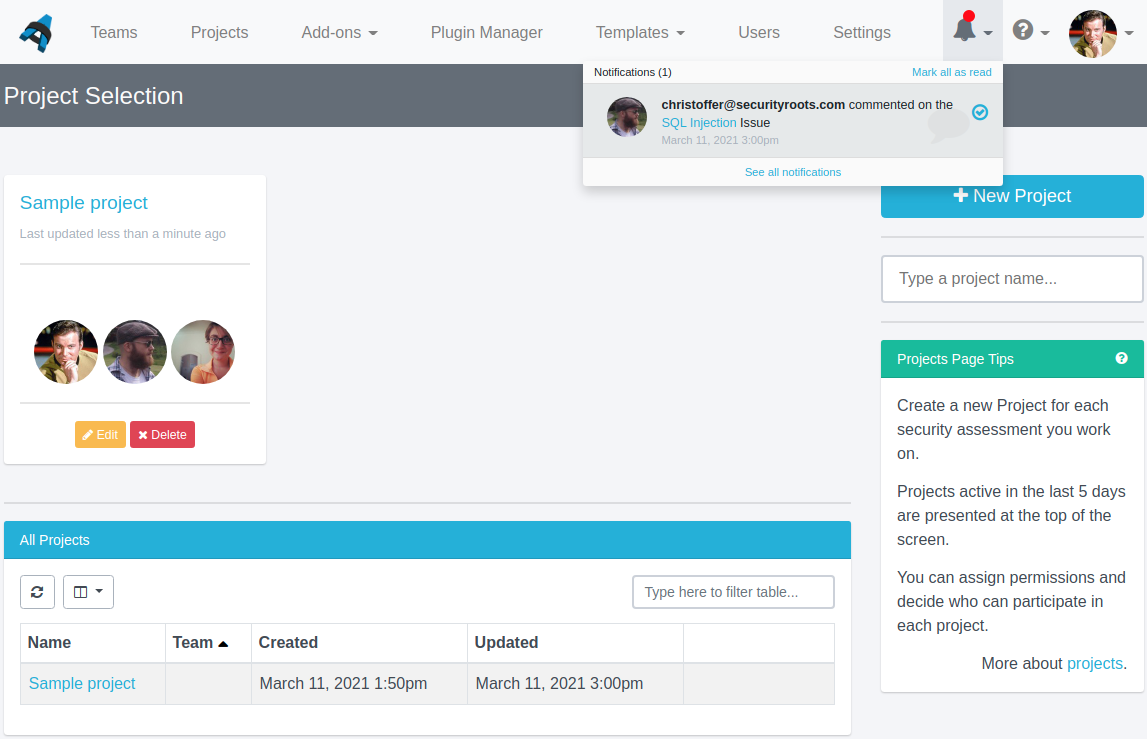
You also have a similar icon on the project level:
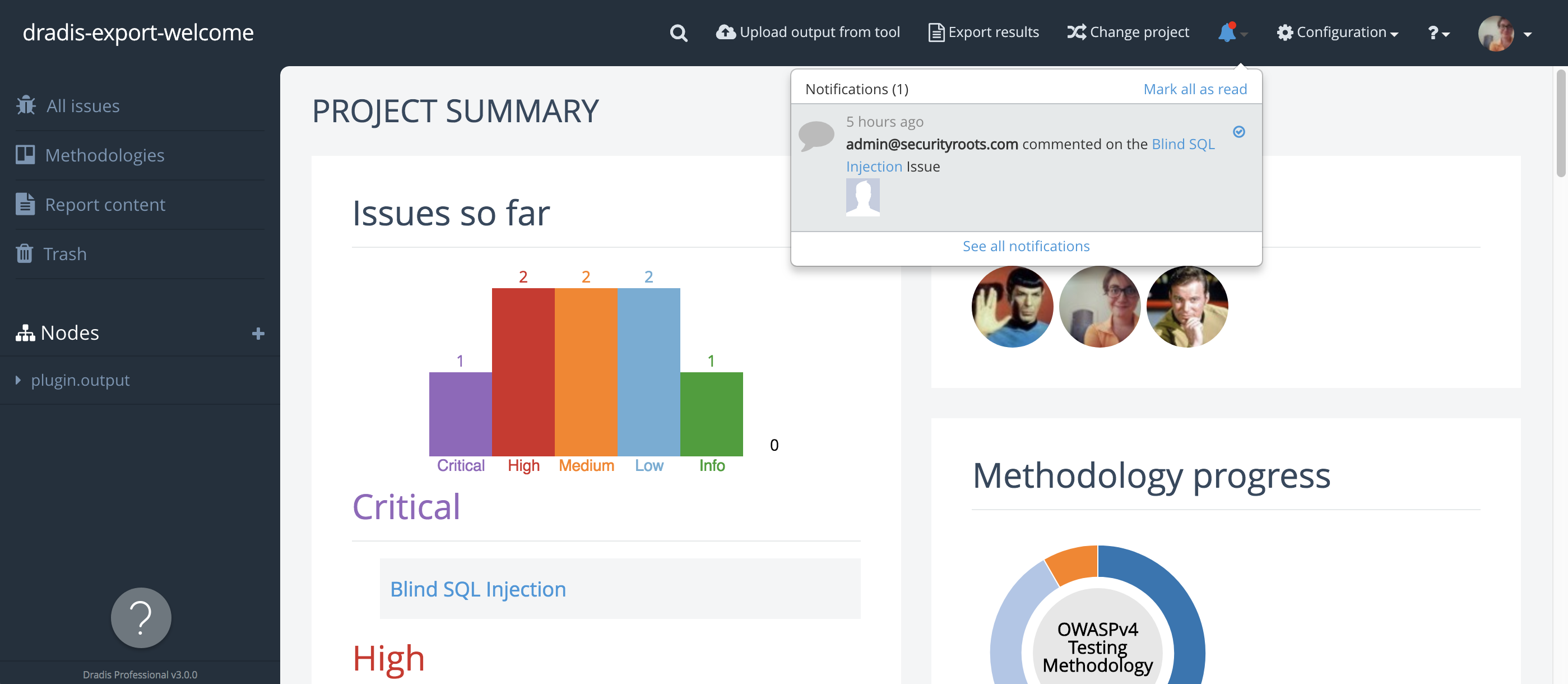
Click on See all notifications to see the full notification feed.
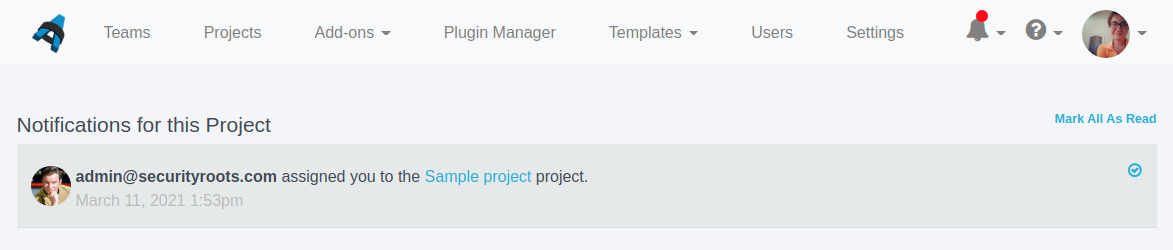
Click on the notification to open up the page and continue the conversation!
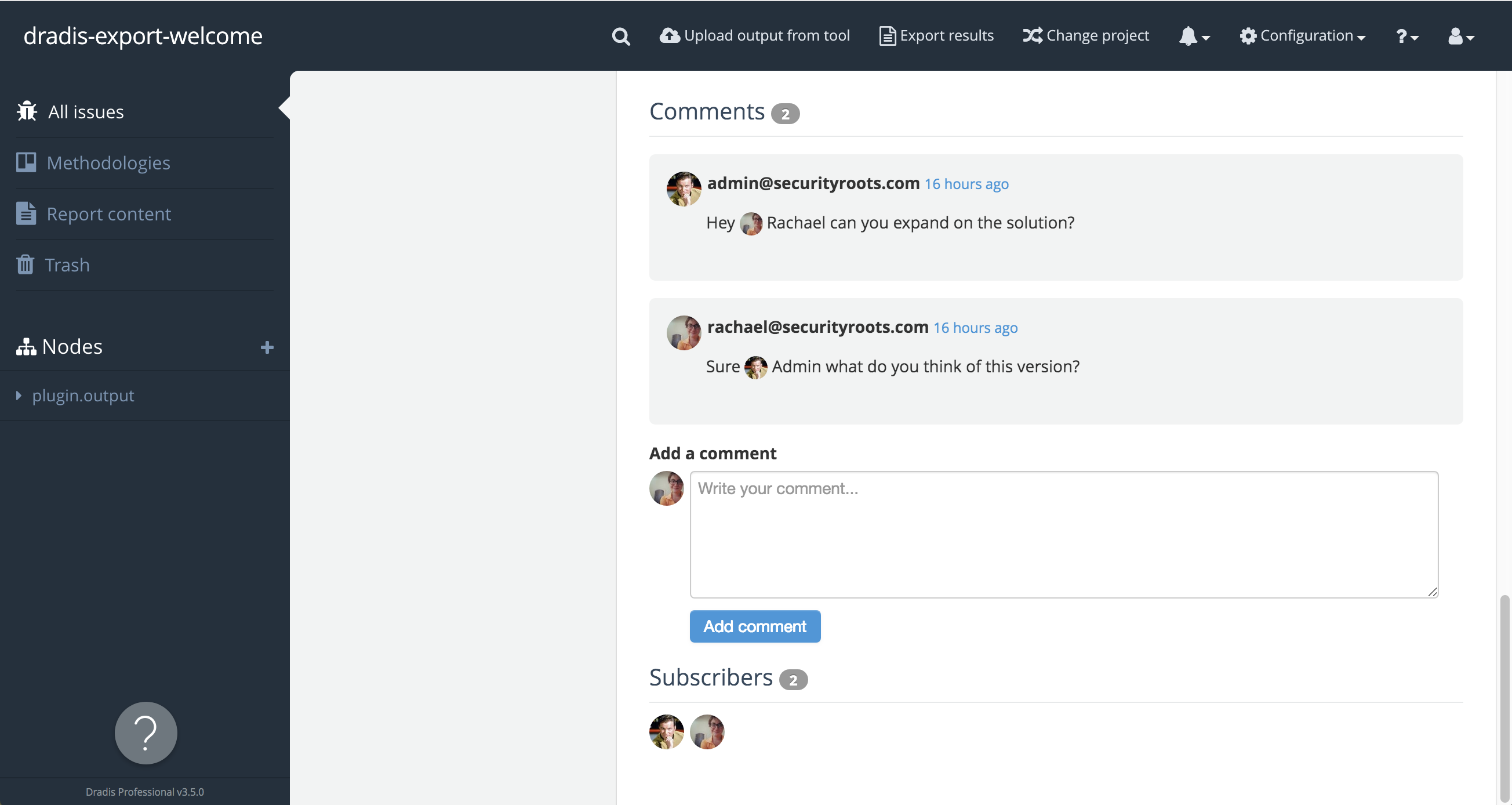
You will also see notifications if someone assigns you to a project, an IssueLibrary entry, or a Remediation Tracker ticket. You will also receive notifications if an IssueLibrary entry or Remediation Tracker ticket to which you are assigned or subscribed is updated.
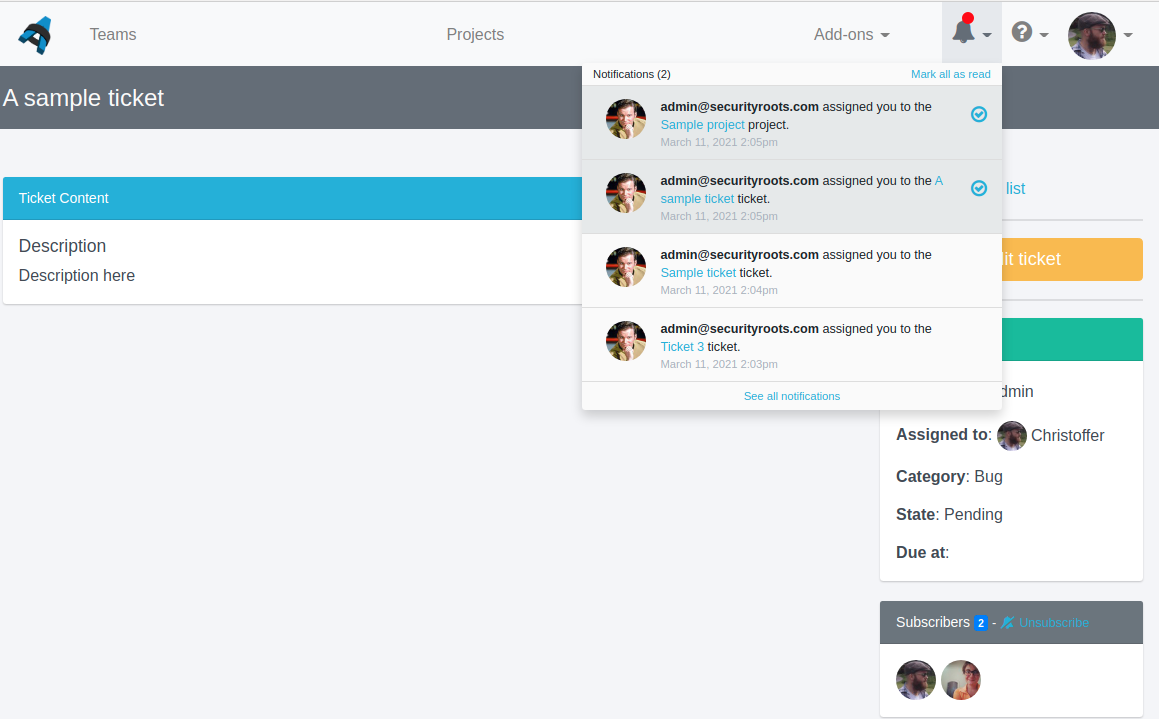
Comments
Comments are available for:
- Content blocks
- Issues
- Evidence
- Notes
- Methodology tasks
- IssueLibrary entries
- Remediation Tracker tickets
Scroll down to the bottom of the page in your project to access the comment form. Type your comment in the box and use @ to mention other team members who are assigned to the project.
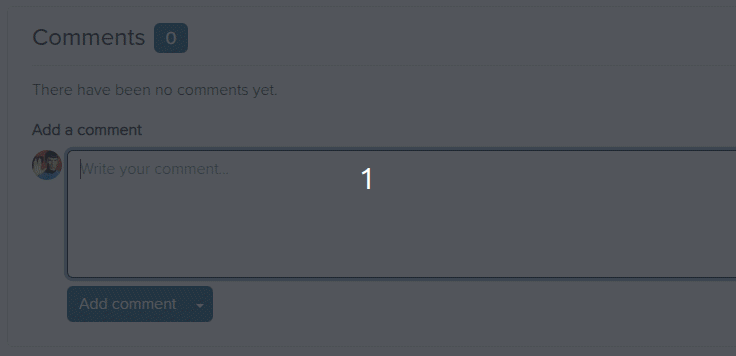
Need to correct a typo or delete a comment? Mouseover the top right of the comment for the edit and delete links:

You can also quote previous comments by highlighting what you want to quote and clicking the Quote Text button. It will auto-insert that text in your comment with the bq. marker.
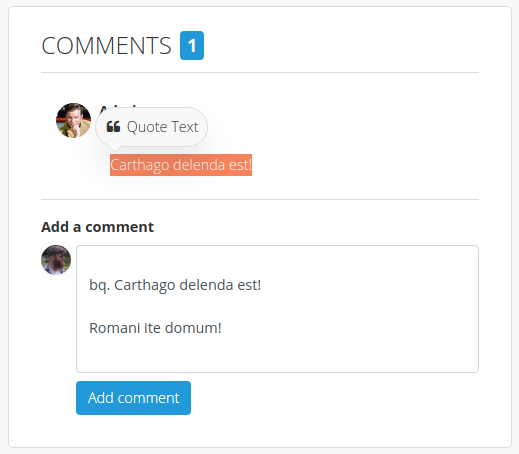
Alternatively you can use the quote button on the toolbar for comments.
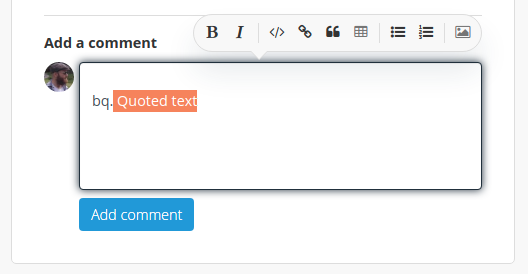
The resulting quote will look like this:
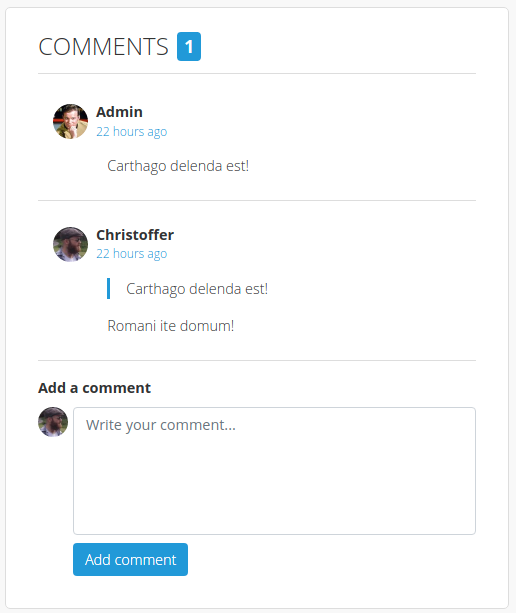
If you have the Dradis Gateway enabled, you can also make public comments. Public comments are visible on the Dradis Gateway. Gateway Contributors will also be able to comment through the Dradis Gateway.
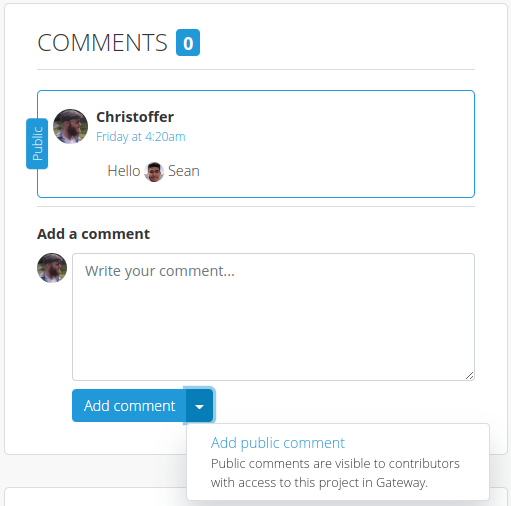
Email Notifications
If you don't live inside Dradis all of the time, don't worry! You can sign up to get your notifications straight to your email inbox as well.
Click on your profile picture in the top right corner of the screen and select Notification Settings from the dropdown
Select the frequency of email notifications settings that you want. If you want to be emailed within a few minutes of each Notification, select Instant. For a daily digest, select Daily. To turn off email notifications completely, select Never.
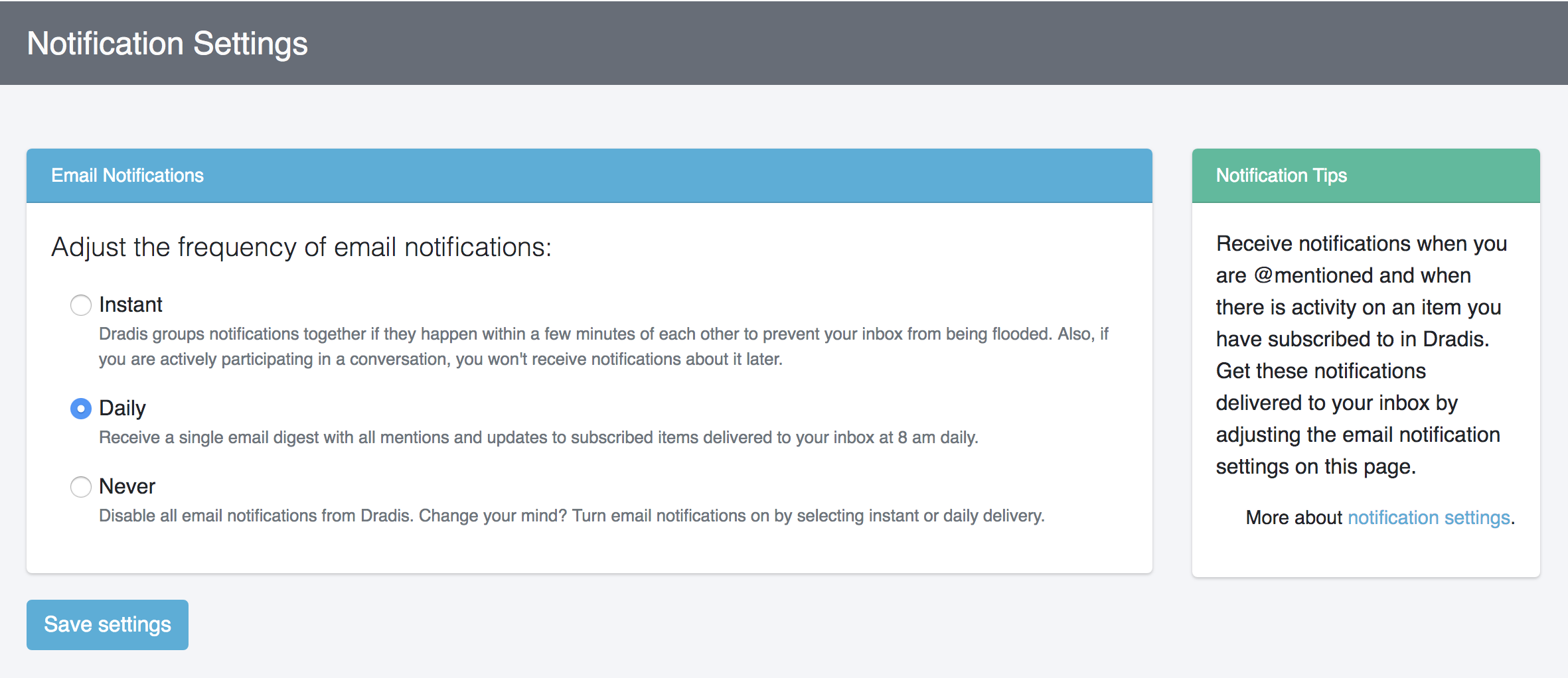
Subscriptions
You'll be automatically subscribed to future notifications if any of the following happen:
- You comment on a thread
- Someone mentions you in a comment on that thread
- You manually subscribe to a thread
- You are assigned to a project
- You are assigned to an IssueLibrary entry
- You are assigned to a Remediation Tracker ticket
To manually subscribe or unsubscribe (sometimes you just need out of a comment thread!) from notifications, just open up that page, click on the dots menu, and then hit the Subscribe/Unsubscribe button in the dropdown:
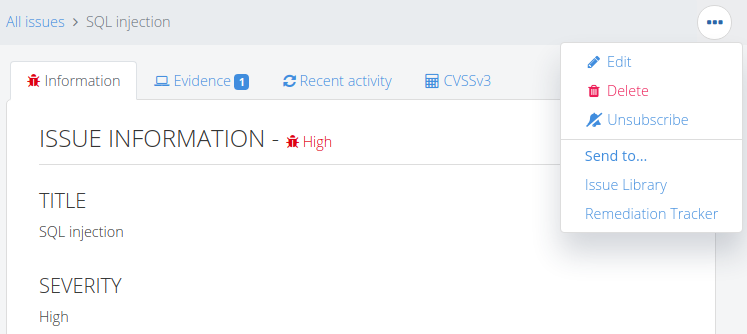
Next help article: Using Nodes to structure the project →