Methodology templates
This page contains:
- Managing your methodology templates
- Creating a methodology template
- Uploading a methodology template
- Converting an old-style methodology template
- Deleting an old template
- Using a methodology template
Methodologies are lists of tasks you want to perform for a given project type.
Using methodologies serves a double purpose:
- Consistency: ensure that the same tasks are performed for every project and that all bases are covered every time.
- Separation of tasks: it is a great way to split the work that needs to be done among the team members.
You can learn more about Using methodologies page of the Working with projects manual.
Methodology templates are simple XML-based documents, with different <lists> and <cards>:
<?xml version="1.0"?>
<board version="2">
<name>New Methodology</name>
<list>
<name>List 1</name>
<card>
<name>Task #1.1</name>
<description>
<![CDATA[
#[Details]#
#[Results]#
]]>
</description>
</card>
<card>
<name>Task #1.2</name>
<description>
<![CDATA[
#[Details]#
#[Results]#
]]>
</description>
</card>
</list>
<list>
<name>List 2</name>
<card>
<name>Task #2.1</name>
<description>
<![CDATA[
#[Details]#
#[Results]#
]]>
</description>
</card>
</list>
</board>
The methodology editor has a built-in preview feature that lets you see how the final tasks and sections will look as you tweak the XML on the left-hand side:
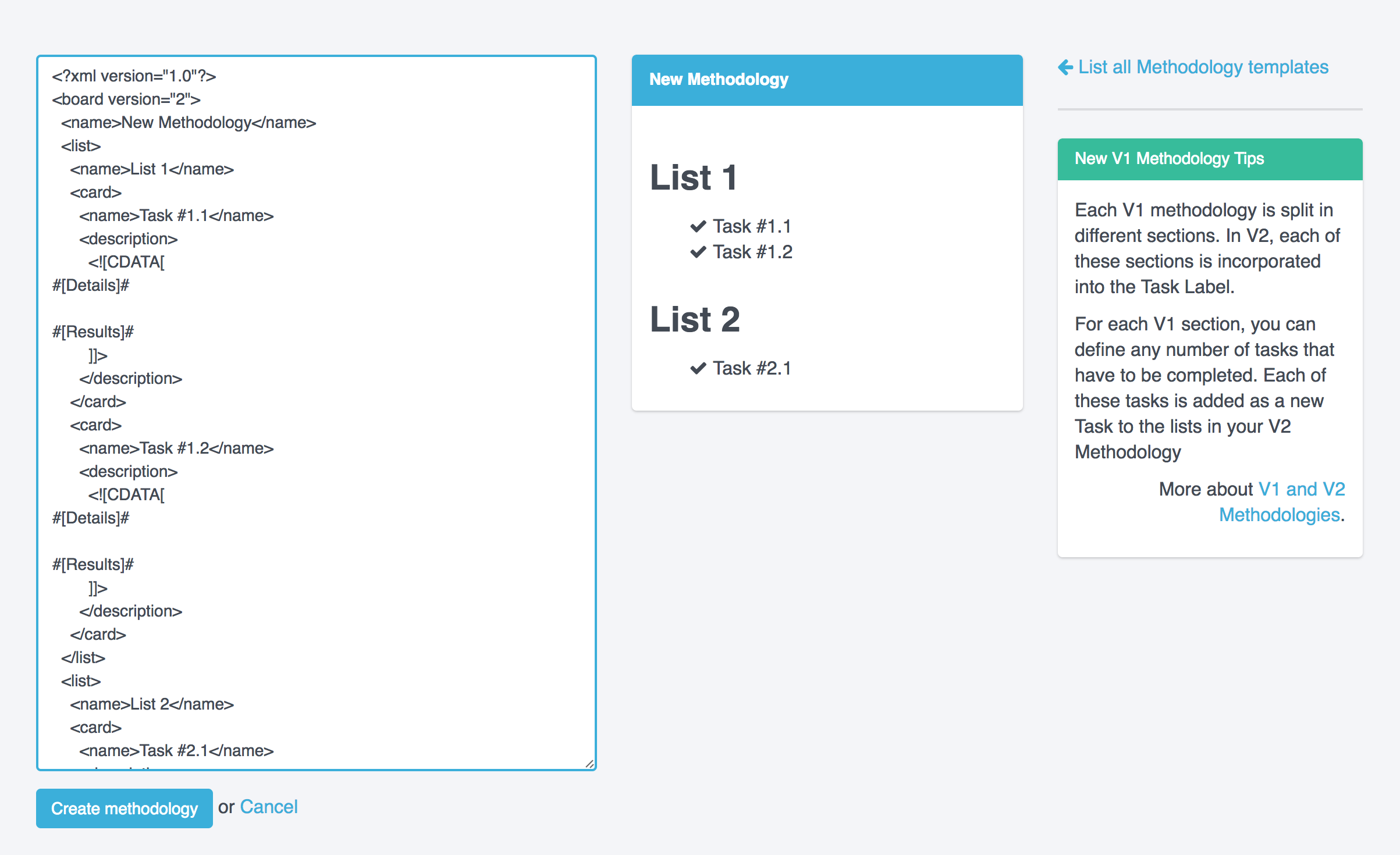
Managing your methodology templates
- Sign in as Administrator.
- Navigate to Templates > Methodologies.
- Edit or delete your methodology templates as needed.
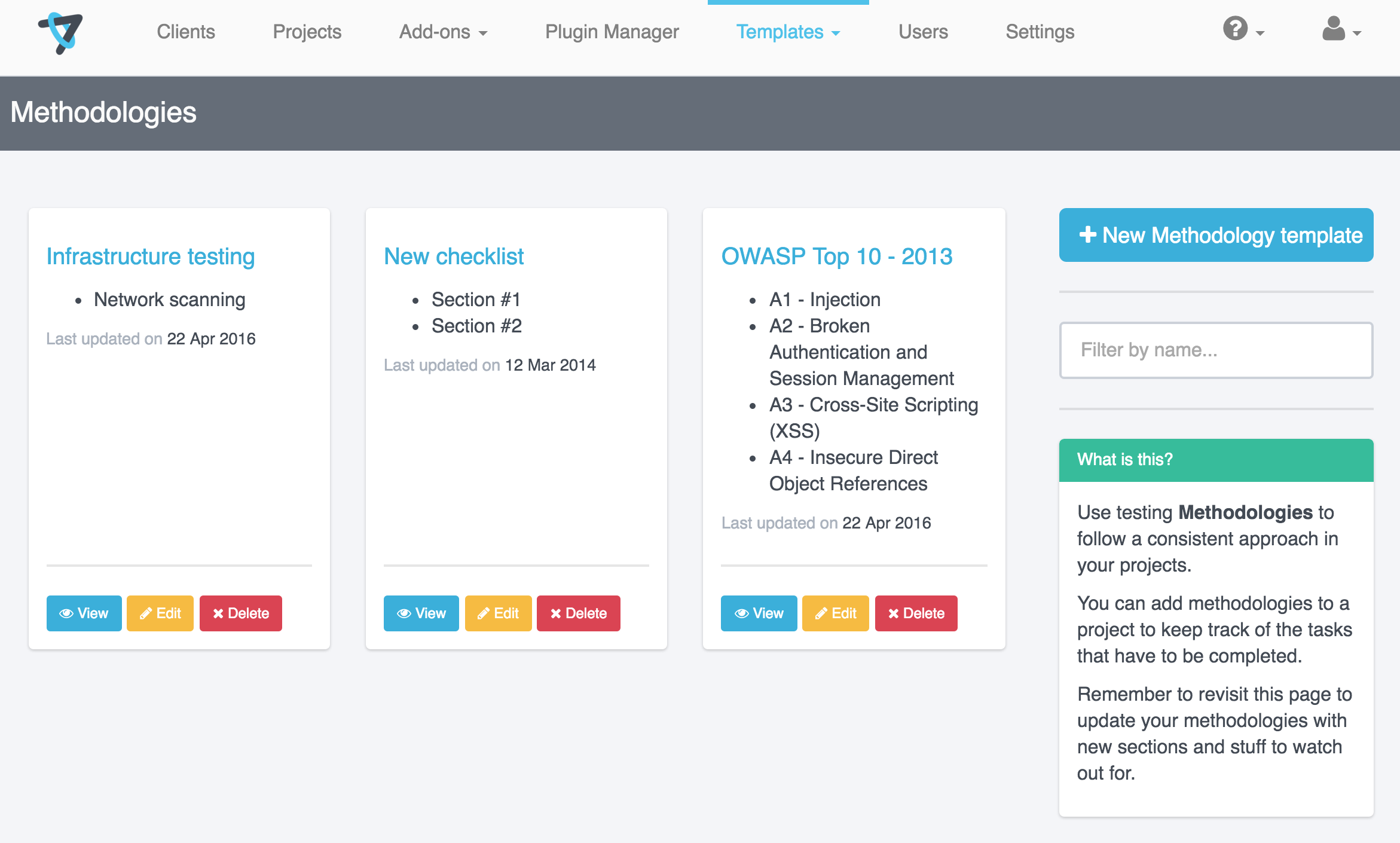
Creating a methodology template
Don't deal with XML directly unless you really want to! Instead, you can build a Methodology inside your project, then save it for later.
Open any project on your instance and navigate to Methodologies in the sidebar
Create a new Methodology or open an existing Methodology. Make any changes needed until the Methodology is in the format you want to save for reuse.
-
Click the 3 dots icon in the top right corner of your screen and select Save as template
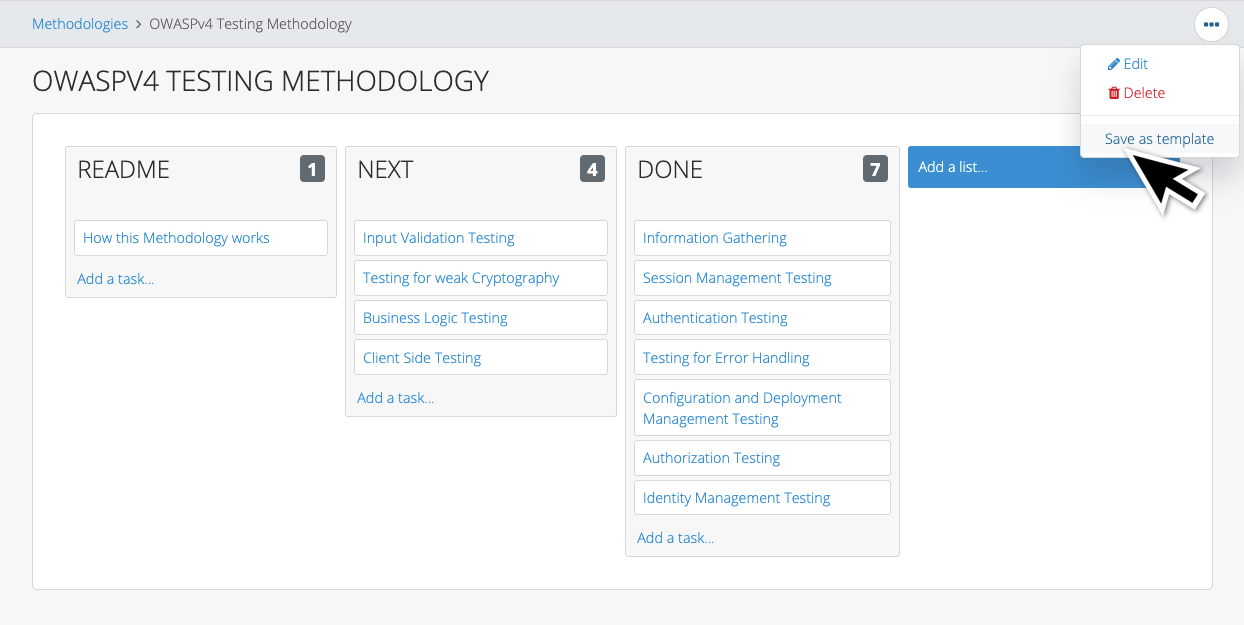
-
A new Methodology template will be created. Edit the
nameas needed before clicking Create Methodology.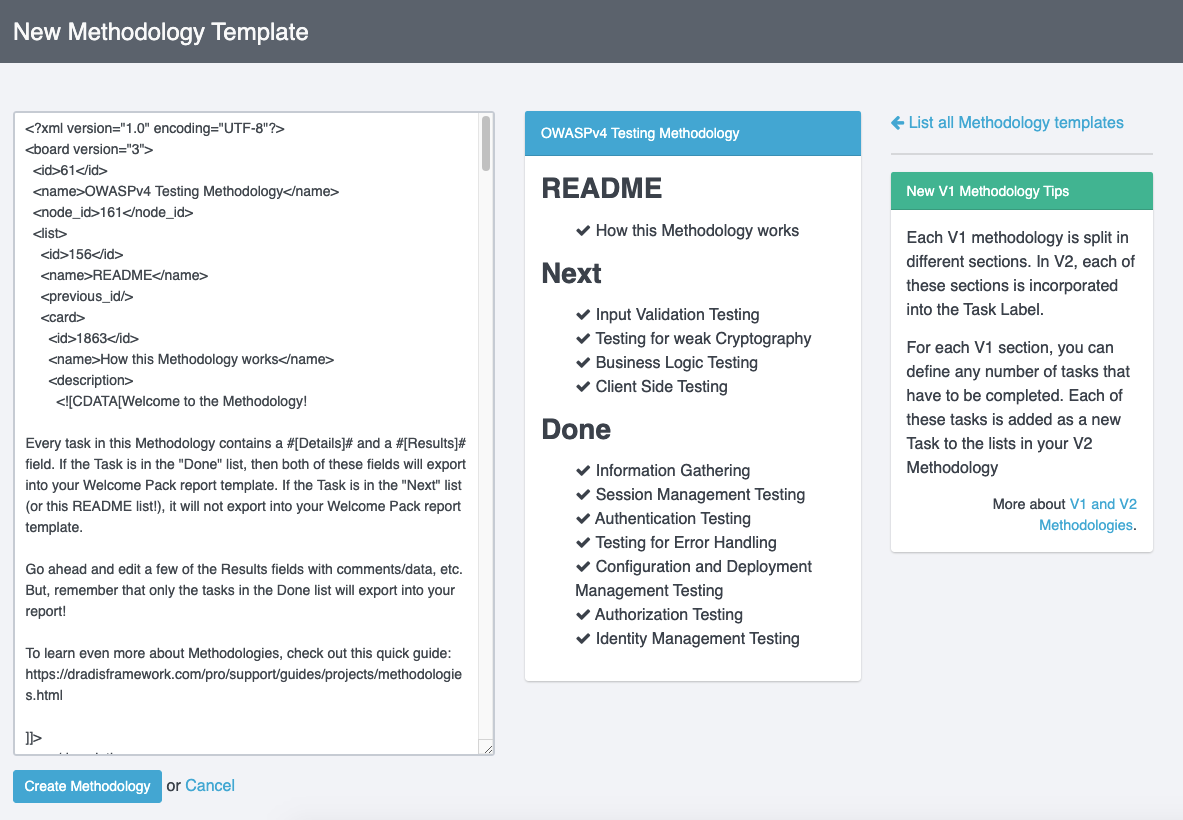
Uploading a methodology template
Upload a methodology from a project template
If you don't want to use the Save option described above, you can build your Methodology templates within Dradis with a little help from Project Templates
-
Sign into Dradis as an Administrator and Create a new project.
-
Open your project and navigate to Methodologies in the sidebar. Then, create a new Methodology.
-
Customize it! Add lists, tasks, and descriptions until the Methodology is exactly what you want to use as a template.
-
Navigate to Export results in the project header.
-
In the Save and restore project information tab, select Template as your export option, then click Export.
-
Open the exported Project Template file (
dradis-template.xml) in your favorite text editor. Then, select and copy the portion at the end of the file from<board>to</board>. -
Back in Dradis, navigate to Templates > Methodologies in the header and click + New Methodology template.
-
Replace the entire contents of the Methodology editor by pasting in the board data that you copied in Step #6.
-
Click Create methodology to save your new Methodology template.
Troubleshooting: If you see the following error message, you likely are trying to create a new Methodology template that contains more than one board (<board></board>):
Error while saving template:
* Extra content at the end of the document
To resolve this, only include on board in your Methodology template. You can only save Methodology templates one at a time, but you can always add more than one board to your projects.
Upload a methodology template from the portal
If you have downloaded one of the methodologies available in the Extras section of the Users Portal, just follow the steps outlined in the previous section and replace the contents of the methodology editor with the contents of the XML file you downloaded. Some of the methodologies you can download and use:
- OSSTMM v3
- OWASP Top 10 - 2013 rc
- OWASP web testing
- SANS SWAT checklist
- Web Application Hacker's Handbook Checklist
Converting an old-style methodology template
The new style of Methodologies has boards, lists, and tasks. We also support the old XML format that looks like:
<?xml version="1.0"?>
<methodology>
<name>New checklist</name>
<sections>
<section>
<name>Section #1</name>
<tasks>
<task>Task #1.1</task>
</tasks>
</section>
</sections>
</methodology>
If you add a section/task-style methodology template to a project or open up an existing project that contains a section/task-style XML-based methodology, it will be automatically converted for you into the new board, list, and task style.
A Pending list and a Done list will be automatically created for you.
The Section Name (e.g. "Section #1") from the XML will be prepended to the Name of each Task using the following format: [Section Name] Task Name.
The example XML-based Methodology shown above is converted into the following Task and Lists:
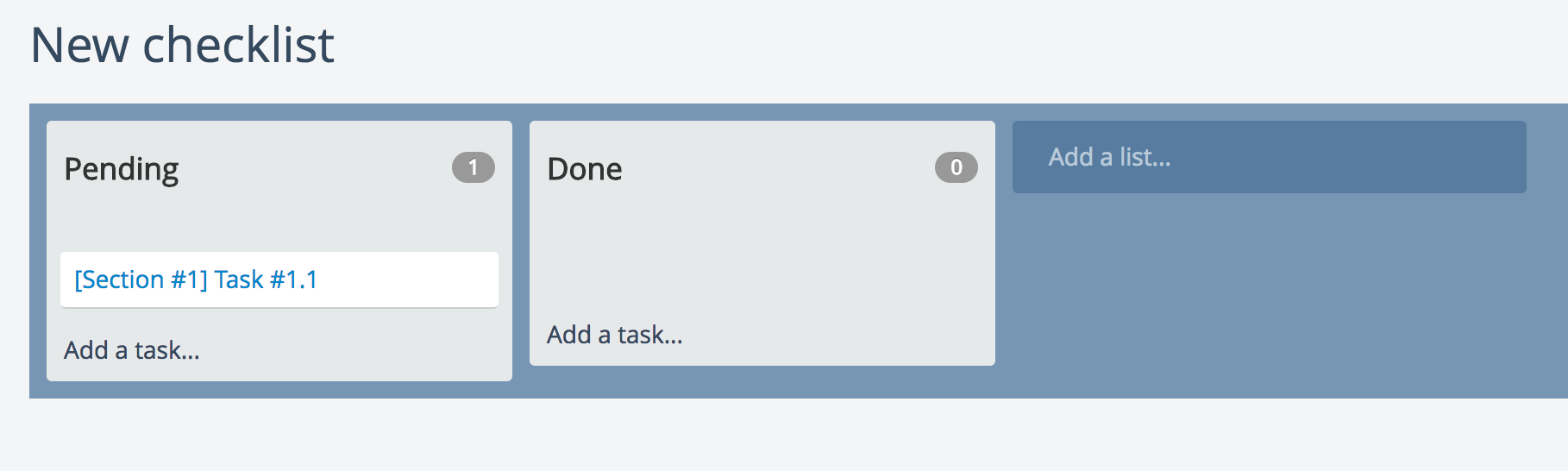
Each task will contain the following fields, populated with the data from the original V1 methodology:
#[OriginalMethodology]#
#[OriginalSection]#
#[OriginalTask]#
#[OriginalStatus]#
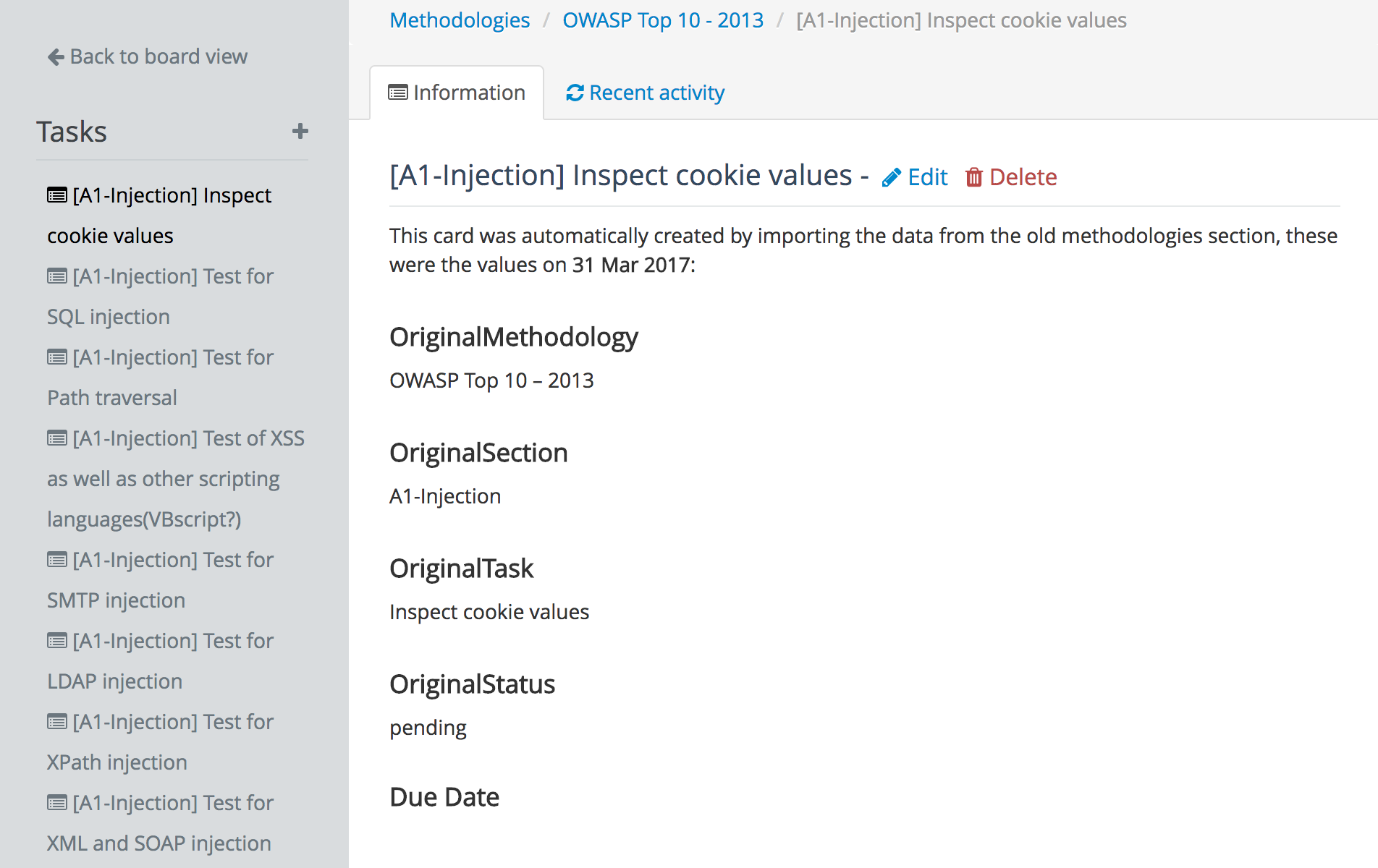
Deleting an old template
If you want to delete an existing methodology template:
- Sign in as Administrator.
- Navigate to Templates > Methodologies.
- Hover the methodology you want to delete and the action buttons will show up.
- Click on the X Delete button
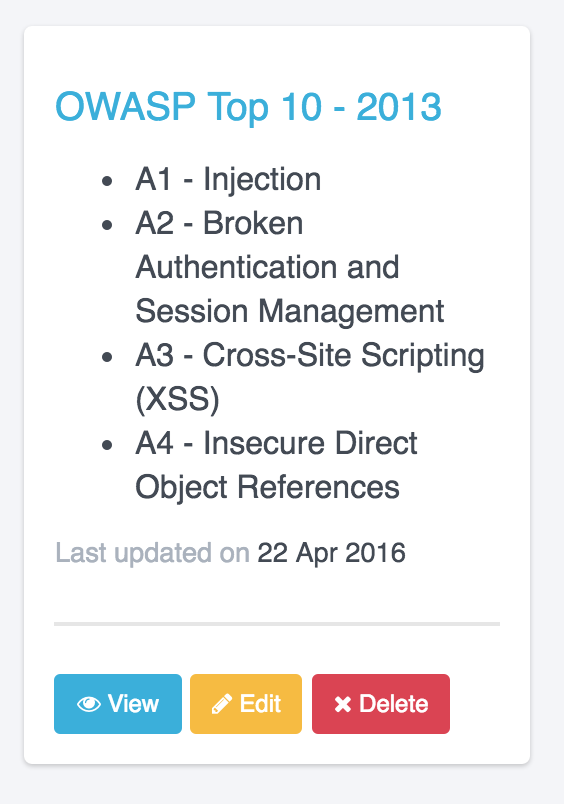
Using a methodology template
In the interest of keeping information organized, I'm going to have to ask you to open the Using methodologies page of the Working with projects manual that explains how to include (and customize) any of the available methodology templates in your projects.
We want to ensure that the latest and most up-to-date information about each topic is in a single page.
Next help article: Kit Uploads →